# Realize One-to-One Video Calling
This guide introduces how to achieve one-to-one video calling. API call sequence for one-to-one call is as shown below:
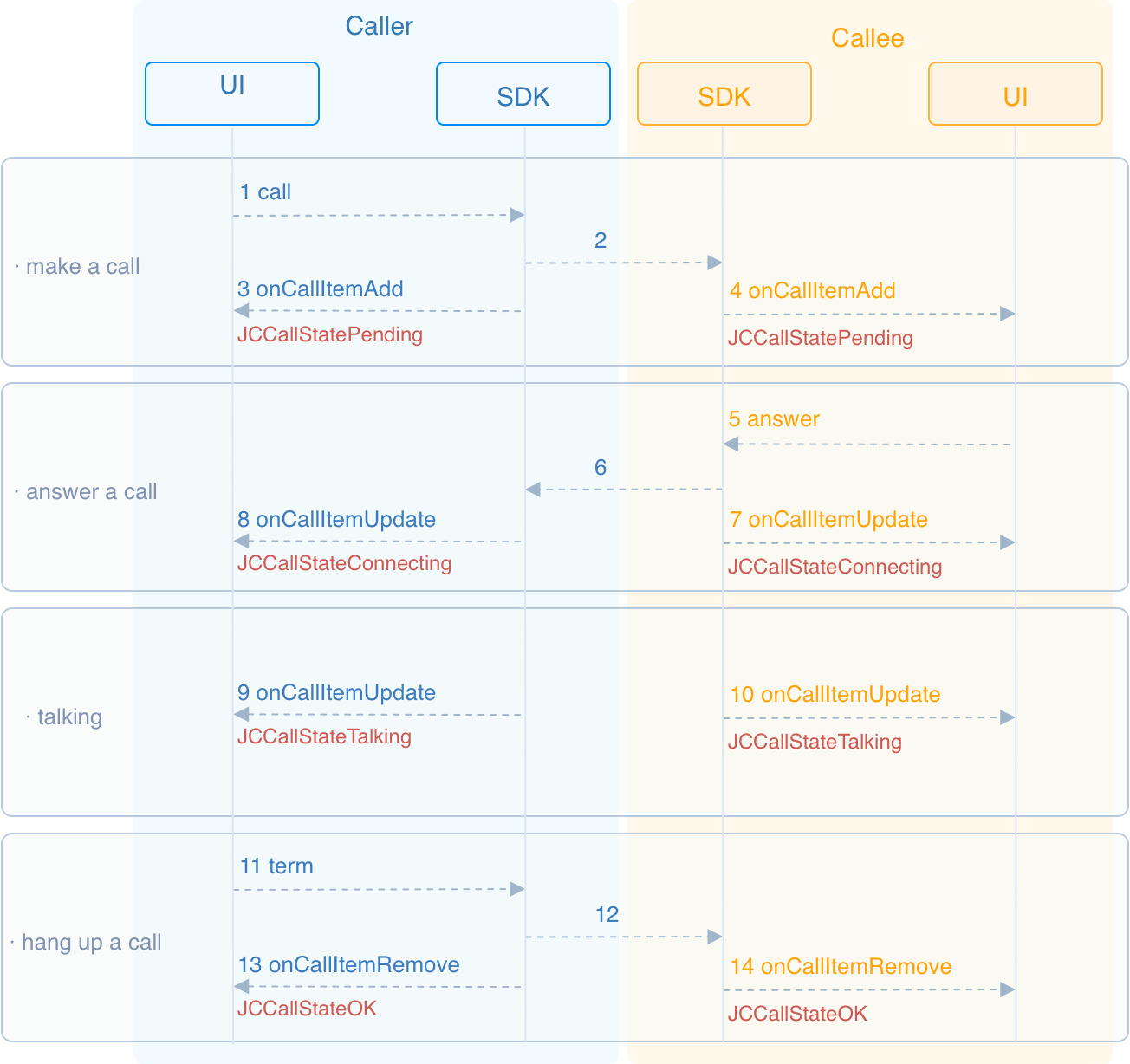
# Handle the Android permissions
When your app launches, check if the permissions necessary to insert video calling functionality into the app are granted. If the permissions are not granted, use the built-in Android functionality to request them; if they are, return true.
To implement the system logic, add the following lines before the onCreate function:
@Override
protected void onCreate(Bundle savedInstanceState) {
super.onCreate(savedInstanceState);
setContentView(R.layout.activity_main);
requestPermission();
}
private void requestPermission() {
if (Build.VERSION.SDK_INT >= Build.VERSION_CODES.M) {
if (ContextCompat.checkSelfPermission(this, Manifest.permission.WRITE_EXTERNAL_STORAGE) != PackageManager.PERMISSION_GRANTED ||
ContextCompat.checkSelfPermission(this, Manifest.permission.RECORD_AUDIO) != PackageManager.PERMISSION_GRANTED ||
ContextCompat.checkSelfPermission(this, Manifest.permission.CAMERA) != PackageManager.PERMISSION_GRANTED) {
requestPermissions(new String[]{Manifest.permission.WRITE_EXTERNAL_STORAGE, Manifest.permission.RECORD_AUDIO, Manifest.permission.CAMERA}, 1000);
}
}
}
# Initialize
Call JCMediaDevice.create (opens new window) and JCCall.create (opens new window) to initialize the modules needed for one-to-one calling:
// Declare object
JCMediaDevice mMediaDevice;
JCCall mCall;
// Initialization function
public boolean initialize(Context context) {
//1. Media class
mMediaDevice = JCMediaDevice.create(mClient, new JCMediaDeviceCallback() {
@Override
public void onCameraUpdate() {
}
@Override
public void onAudioOutputTypeChange(int i) {
}
@Override
public void onRenderReceived(JCMediaDeviceVideoCanvas jcMediaDeviceVideoCanvas) {
}
@Override
public void onRenderStart(JCMediaDeviceVideoCanvas jcMediaDeviceVideoCanvas) {
}
});
//2. Call class
mCall = JCCall.create(mClient, mMediaDevice, new JCCallCallback() {
@Override
public void onCallItemAdd(JCCallItem jcCallItem) {
}
@Override
public void onCallItemRemove(JCCallItem jcCallItem, int i, String s) {
}
@Override
public void onCallItemUpdate(JCCallItem jcCallItem, JCCallItem.ChangeParam changeParam) {
}
@Override
public void onMessageReceive(String s, String s1, JCCallItem jcCallItem) {
}
@Override
public void onMissedCallItem(JCCallItem jcCallItem) {
}
});
}
# Media parameter setting
One-to-one video calls support the integration of smart hardware devices, and media parameters need to be set before a call is initiated:
// Generate configuration parameters according to the mode
JCCall.MediaConfig mediaConfig = JCCall.MediaConfig.generateByMode(JCCall.MediaConfig.MODE_INTELLIGENT_HARDWARE_SMALL);
// Set media parameters
JCManager.shared.call.mediaConfig = mediaConfig;
Juphoon provides three configuration modes for developers to choose, and open related attributes for developers to make custom configuration. For specific methods, please see Media parameter setting .
# Make a call
To call call (opens new window) to initiate a video call, the parameters to be filled are:
userIDFill in the user ID of the other party.isVideoSelect whether to call a video call, and true means to make a video call, while false means to make a voice call.callParamCall parameter object, this parameter can be empty, see detailed definition: JCCallParam (opens new window).
// Initiate a voice call
mCall.call("userID", isVideo , new JCCall.CallParam("extraParam", "ticket"));
After the call is made, both the caller and the called party will receive the callback onCallItemAdd (opens new window) for the new call, and the call status will change to STATE_PENDING (opens new window) at this time. You can perform logical operations by overriding onCallItemAdd (opens new window):
@Override
public void onCallItemAdd(JCCallItem item) {
// Business logic
if (item.getDirection() == JCCall.DIRECTION_IN) {
// If you are the called party
...
}else{
// If you are the caller
...
}
}
# Create local video images
After initiating a call, call the startSelfVideo (opens new window) in the JCCallItem (opens new window) class to open the local video preview. You need to fill in the parameter JCMediaDevice.RenderType (opens new window) to select the rendering mode:
private FrameLayout mFLLocalVideo;
// 1. Initiate a video call
mCall.call("222", true, null);
// 2. Get the current active call
JCCallItem mCallItem = mCall.getActiveCallItem();
// 3. Open the local video preview (the adaptive mode)
mCallLocalCanvas = mCallItem.startSelfVideo(JCMediaDevice.RENDER_FULL_AUTO);
// 4. Pass the object to SDK so that it renders the local video.
FLLocalVideo.addView(mCallLocalCanvas.getVideoView(), 0);
# Answer a call
The called party receives the onCallItemAdd (opens new window) callback, and calls the getVideo (opens new window) in JCCallItem (opens new window) in the callback to obtain the video attribute to determine whether it is an incoming video call or a voice call, and then make corresponding processing:
@Override
public void onCallItemAdd(JCCallItem item) {
// 1. If it is a video call and is ringing
if (item.getDirection() == JCCall.DIRECTION_IN && item.getVideo()) {
// 2. Make corresponding processing, such as "ringing" on the interface
...
}
}
Call answer (opens new window) to answer the call:
mCall.answer(item, true);
After the call is answered, the call status changes to STATE_CONNECTING.
TIP
If you want to reject the call at this time, please call the interface to hang up the call. In this case, after calling hang up, the call state changes to STATE_CANCELED.
# Create remote video images
During a video call, you usually need to see other users. After the called party answers the call, the two parties will establish a connection. At this time, both the calling party and the called party will receive the callback of call update (onCallItemUpdate), and the call status will change to STATE_TALKING.
Call startOtherVideo (opens new window) in the JCCallItem (opens new window) class to get the remote video image. The returned object is JCMediaDeviceVideoCanvas (opens new window):
private FrameLayout mFLRemoteVideo;
@Override
public void onCallItemUpdate(JCCallItem item) {
// If the peer is uploading a video streaming (uploadVideoStreamOther)
// mRemoteCanvas is a JCMediaDeviceVideoCanvas object instance; please declare it before the method
if (item.getState() == JCCall.STATE_TALKING && mRemoteCanvas == null && item.getUploadVideoStreamOther()) {
// Get remote video image, renderId comes from the JCCallItem object
JCMediaDeviceVideoCanvas mRemoteCanvas = item.startOtherVideo(JCMediaDevice.RENDER_FULL_CONTENT);
mFLRemoteVideo.addView(mRemoteCanvas.getVideoView(),0);
...
}
}
# Hang up a call
Both the calling party and the called party can hang up the call.
Call getActiveCallItem (opens new window) to get the currently active call object:
mCall.getActiveCallItem();Call term (opens new window) to hang up the current active call:
mCall.term(item, reason, description);
Sample code:
// 1. Get the current active call
JCCallItem item = mCall.getActiveCallItem();
// 2. Hang up the current active call
mCall.term(item, JCCall.REASON_NONE, null);
# Destroy local and remote video images
After the call is hung up, you receive the callback onCallItemRemove (opens new window) to remove the call, and the call state changes to STATE_OK (opens new window). At this time, you need to call stopSelfVideo (opens new window) and stopOtherVideo (opens new window) to destroy the local and remote video images:
@Override
public void onCallItemRemove(JCCallItem item, @JCCall.CallReason int reason, String description) {
// Destroy the local video image
item.stopSelfVideo();
// Destroy the local video image
item.stopOtherVideo();
}

