# Realize Live Interactive Streaming
This guide introduces how to implement live interactive streaming. The API call sequence of interactive live streaming is shown in the figure below:
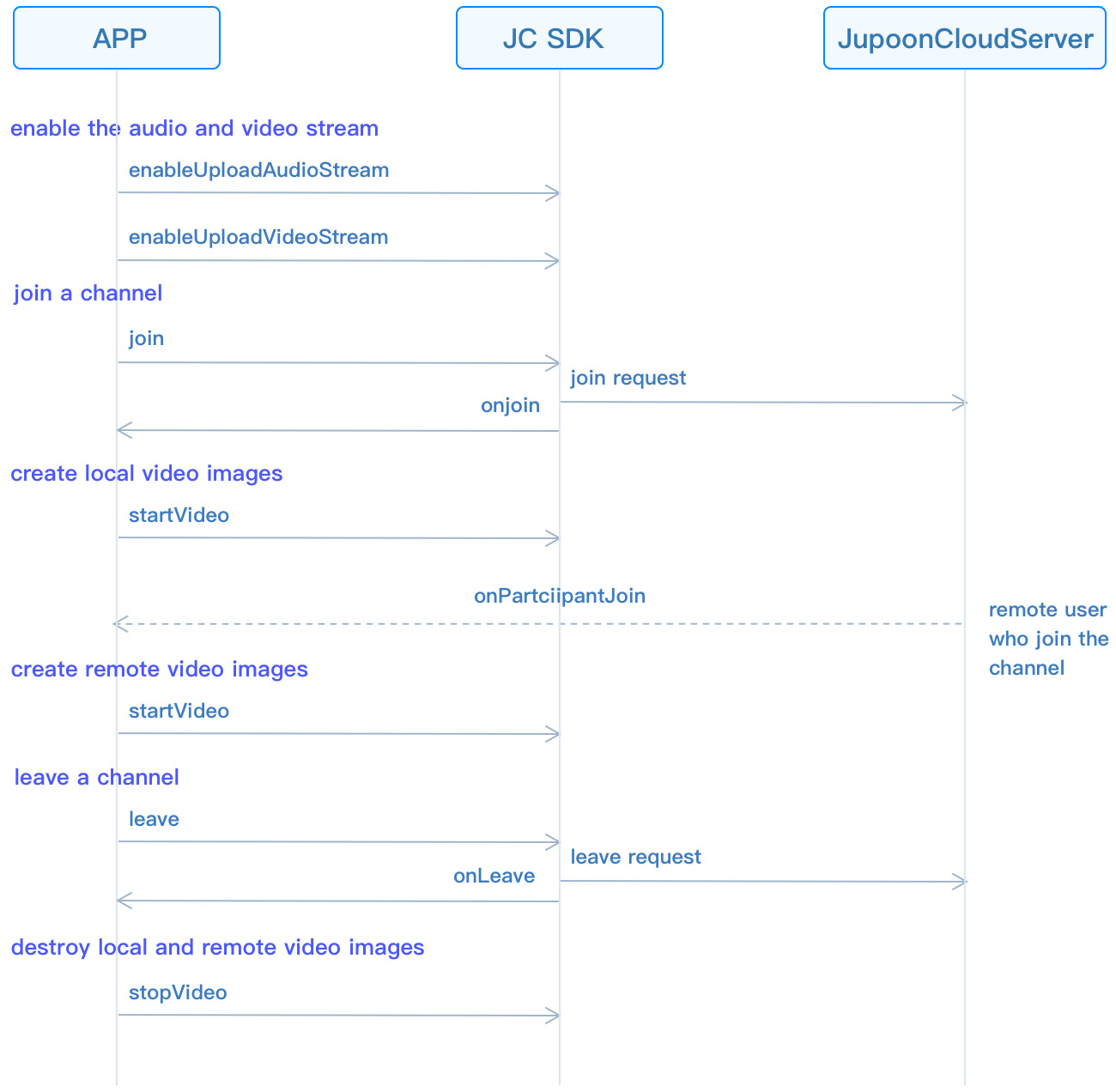
# Initialize
Call JCMediaDevice create (opens new window) and JCCall create (opens new window) to initialize modules needed to implement group calls:
//Initialize
-(bool)initialize {
//1. Media class
JCMediaDevice *mediaDevice = [JCMediaDevice create:client callback:self];
//2. Media channel lass
JCMediaChannel *mediaChannel = [JCMediaChannel create:client mediaDevice:mediaDevice callback:self];
...
}
Among them:
- The callback in the JCMediaDevice create is the proxy object of the JCMediaDeviceCallback (opens new window) protocol, which is used to notify the upper layer of media device related events. Therefore, you need to specify the proxy object of callback first, and then implement the JCMediaDeviceCallback in the proxy object.
The main methods in the JCMediaDeviceCallback are as follows:
//Camera changes
-(void)onCameraUpdate;
//Audio output changes
-(void)onAudioOutputTypeChange:(NSString*)audioOutputType;
//Sound interruption recovery
-(void)onAudioInerruptAndResume:(BOOL)interrupt;
//Receive the first frame of video data
-(void)onRenderReceived:(JCMediaDeviceVideoCanvas*)canvas;
//Start rendering
-(void)onRenderStart:(JCMediaDeviceVideoCanvas*)canvas;
- The callback in the JCMediaChannel create method is the proxy object of the JCMediaChannelCallback (opens new window) protocol, which is used to notify the relevant events in the channel to the upper layer. Therefore, you need to specify the proxy object of the callback first, and implement the JCMediaChannelCallback method in the proxy object.
The main methods in JCMediaChannel are as follows:
//The callback of MediaChannel state change
-(void)onMediaChannelStateChange:(JCMediaChannelState)state oldState:(JCMediaChannelState)oldState;
//The callback of joining ChannelReason
-(void)onJoin:(bool)result reason:(JCMediaChannelReason)reason channelId:(NSString*)channelId;
//The callback of leaving the ChannelReason
-(void)onLeave:(JCMediaChannelReason)reason channelId:(NSString*)channelId;
//The callback of channel Stop result
-(void)onStop:(bool)result reason:(JCMediaChannelReason)reason;
//The callback of ParticipantJoin
-(void)onParticipantJoin:(JCMediaChannelParticipant*)participant;
//The callback of ParticipantLeft
-(void)onParticipantLeft:(JCMediaChannelParticipant*)participant;
//The callback of ParticipantUpdate
-(void)onParticipantUpdate:(JCMediaChannelParticipant*)participant participantChangeParam:(JCMediaChannelParticipantChangeParam *)participantChangeParam;
//The volume change of participants
-(void)onParticipantVolumeChange:(JCMediaChannelParticipant*)participant;
# Role setting
There are two roles for users in live streaming: the host and audience. The role setting must be done before joining a channel. The host can upload local audio and video streams, and the audience can only see the image of the host and hear the voice of the host.
The role value can be customized according to the JCMediaChannelCustomRole (opens new window) enumeration value, such as:
//Customize the role of the host according to the CustomState enumeration value
JCMediaChannelCustomRole ROLE_BROASCASTER = JCMediaChannelCustomRole0;
//Customize the role of audiences according to the CustomState enumeration value
JCMediaChannelCustomRole ROLE_AUDIENCE = JCMediaChannelCustomRole1;
Call setCustomRole (opens new window) to set your own role to enter the channel:
// Set the role, the value of participant (the second parameter) is nil, which means that you set your own role
[mediaChannel setCustomRole:ROLE_BROASCASTER participant:nil];
# Join a channel
Before joining a channel, you need to control the upload of audio and video streams according to the role of the member. The host needs to upload the local audio and video stream, but the audience does not.
Call enableUploadAudioStream (opens new window) to turn on the audio stream, and call enableUploadVideoStream (opens new window) to turn on the video stream:
-(void)joinRoom:(JCMediaChannelCustomRole)customRole { //Upload local audio and video streams according to roles [mediaChannel enableUploadVideoStream:customRole == ROLE_BROASCASTER]; [mediaChannel enableUploadAudioStream:customRole == ROLE_BROASCASTER]; [mediaChannel enableAudioOutput:true]; }After the role is set, call the join (opens new window) method to create and join a channel. You need to pass in the following parameters in the method:
channelIdOrUri: Channel ID or channel Uri. When uriMode in param is set to true, it means channel Uri, and others mean channel ID. Users with the same channel ID or Uri will enter the same channel.
joinParam:Join parameters, if not, fill in nil. See JCMediaChannelJoinParam (opens new window) object for details.
[mediaChannel join:@"222" joinParam:nil];The onJoin (opens new window) callback triggers after joining the channel:
// The callback of joining ChannelReason -(void)onJoin:(bool)result reason:(JCMediaChannelReason)reason channelId:(NSString*)channelId { if (result) { // Join successful } else { // Join failed } }
# Create local video images
After joining a channel, get the object of the user in the channel through the selfParticipant attribute in JCMediaChannel (opens new window):
// 1. Access the memeber objects in the channel JCMediaChannelParticipant *participant = mediaChannel.selfParticipant;Call the startVideo (opens new window) method to open local video preview in the JCMediaChannelParticipant (opens new window) class. This method returns a JCMediaDeviceVideoCanvas (opens new window) object, which is used to render the video to the canvas and manage the rendering method. (Calling this method will turn on the camera):
// 2. Open local video preview JCMediaDeviceVideoCanvas *localCanvas = [participant startVideo:JCMediaDeviceRenderFullScreen pictureSize:JCMediaChannelPictureSizeLarge];
# Create remote video images
You usually need to see other users during a video call. Obtain all member objects in the channel through the participants property in JCMediaChannel (opens new window).
Call the startVideo (opens new window) method in the JCMediaChannelParticipant (opens new window) class to set the remote video of the user. Calling this method will return a JCMediaDeviceVideoCanvas (opens new window) object, which is used to render the video to the canvas and manage the rendering method.
After the startVideo (opens new window) method is called, you also need to call the requestVideo (opens new window) method in JCMediaChannel (opens new window) to request the video streams of other users in the channel:
//Obtain all member objects in the channel
NSArray* participants = mediaChannel.participants;
for (JCMediaChannelParticipant* participant in participants) {
if (participant.video) {
//Create remote image
JCMediaDeviceVideoCanvas *remoteCanvas = [participant startVideo:JCMediaDeviceRenderFullScreen pictureSize:JCMediaChannelPictureSizeLarge];
//Request remote video stream
[mediaChannel requestVideo:participant pictureSize:JCMediaChannelPictureSizeLarge];
}
# Leave a channel
Call the leave (opens new window) method to leave the current channel:
[mediaChannel leave];
After leaving the channel, they receive the onLeave (opens new window) callback, and other members receive the onParticipantLeft (opens new window) callback at the same time.
# Destroy local and remote video images
After hanging up the video, call stopVideo (opens new window) in the JCMediaChannelParticipant (opens new window) to destroy local and remote video images:
-(void)onLeave:(JCMediaChannelReason)reason channelId:(NSString*)channelId {
if (localCanvas != nil) { // Local video destruction
[participant stopVideo];
}
if (remoteCanvas != nil) { // Remote video destruction
[participant stopVideo];
}
}
# Destroy a channel
If you want to destroy a channel, you can call the following interface, and all members will be quit:
// End a channel
[mediaChannel stop];
After the channel is stopped, the member that initiated the termination receives the onStop (opens new window) callback, and other members receive the onLeave (opens new window) callback at the same time. Please refer to JCMediaChannelReason (opens new window) for the enumeration value of the reason for failure.
After destroying the channel, you also need to call stopVideo (opens new window) in the JCMediaChannelParticipant (opens new window) to destroy local and remote video images.

