# Video Management
# Video data collection management
# Set the type of camera to turn on
Before video capture settings, you can get the camera list, current camera, and default camera through the properties in the JCMediaDevice class, as follows:
/// Camera list
NSArray<JCMediaDeviceCamera*> * __nonnull cameras;
/// The camera being used
JCMediaDeviceCamera* __nullable camera;
/// Default camera
JCMediaDeviceCamera* __nullable defaultCamera;
Among them, the camera object (JCMediaDeviceCamera) has the following properties:
/// Camera id
NSString* __nonnull cameraId;
/// Camera name
NSString* __nonnull cameraName;
/// Camera type
JCMediaDeviceCameraType cameraType;
The camera type (JCMediaDeviceCameraType) has the following types:
JCMediaDeviceCameraTypeNone = 0,
JCMediaDeviceCameraTypeFront = 1,
JCMediaDeviceCameraTypeBack = 2,
JCMediaDeviceCameraTypeUnknown = 3
After the camera list is obtained, you can call the following method to switch the specified camera:
/// Switch the specified camera
/// @param camera camera
-(bool)switchCamera:(JCMediaDeviceCamera* __nonnull)camera;
# Set camera capture resolution
You can achieve different video resolutions by customizing camera acquisition parameters, such as acquisition height, width, and frame rate.
The camera collection property setting interface is as follows:
/**
* @breif Set camera collection properties
* @param width default640
* @param height default360
* @param framerate default30
*/
- (void)setCameraProperty:(int)width height:(int)height framerate:(int)framerate;
# Set canvas rotation angle
If you want to set the angle of the canvas in Canvas, you need to call the rotate interface in the JCMediaDeviceVideoCanvas class:
/**
* @brief the rotation angle must be a multiple of 90, and it represents the angle between the screen and the positive direction of the screen after rotation
* @param angle angle value
*/
-(void)rotate:(int)angle;
Among them, the angle needs to be a multiple of 90. After calling this interface, the local video image displayed on the local end and the remote video image will rotate the same angle at the same time, but the screen displayed on the opposite end will not be affected.
For example, if A is set to rotate 90 degrees, the A and B video images displayed on the A side will rotate 90 degrees at the same time. The video image on the B side will not change. As shown below:
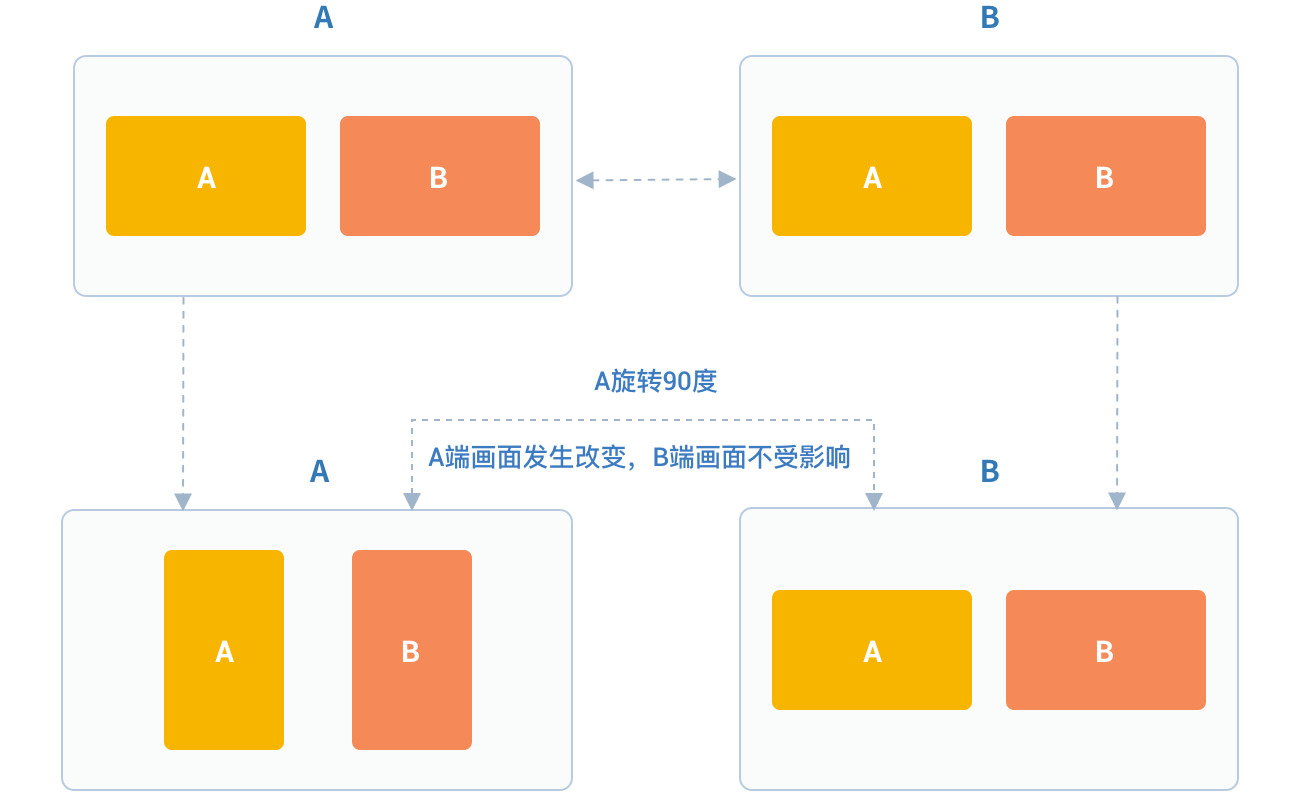
The angle value is as follows:
/// Window and screen angle 0
JCMediaDeviceRotateAngle0 = 0,
/// Window and screen angle 90
JCMediaDeviceRotateAngle90 = 90,
/// Window and screen angle 180
JCMediaDeviceRotateAngle180 = 180,
/// Window and screen angle 270
JCMediaDeviceRotateAngle270 = 270,
Sample code:
// Get camera list
NSArray<JCMediaDeviceCamera*> * cameras = mediaDevice.cameras;
// Set the camera to switch
[mediaDevice switchCamera:cameras[1]];
// Set camera collection properties
[mediaDevice setCameraProperty:640 height:360 framerate:30];
// Set Canvas rotation angle
[canvas rotate:90];
# Raw video data
In the process of video transmission, you can perform image processing on each frame of video data to achieve beauty mode and other needs. There are two processingcircumstances:
Process before pre-encoding and after video capture which affects local preview and peer receiving video.
Process after decoding and before rendering which affects the local video reception.
Details are as follows:
Process after video capture and before pre-coding
Refer to the following steps to implement the original video data function in your project:
Register the video capture callback through Zmf_VideoCaptureAddCallback before initiating the service, and implement a callback function of type ZmfVideoCaptureCallback in this function
After successful registration, the JC SDK will call back the corresponding parameters of the original video data collected through the callback function when each video frame is captured
After the user gets the video data, he/she performs parameter processing in the callback function according to the needs of the scene, and the processed data is returned to the JC SDK through the callback function.
Register the video capture callback at first, which can be called after successful login:
/** add capture data callback
* @param[in] pUser the callback user data
* @param[in] pfnCb the callback
* returns 0 on succeed, otherwise failed
*/
int Zmf_VideoCaptureAddCallback (void *pUser, ZmfVideoCaptureCallback pfnCb)
Callback type description:
/** the callback to receive captured image
* iImgAngle - iCamOrient equal to device rotate angle.
* if encoder is NULL, the pixel format of buf must be ZmfPixelFormatI420
*
* @param[in] pUser the user data registered by Zmf_VideoCaptureAddCallback
* @param[in] captureId the id of captured image
* @param[in] iFace the capture Face @see ZmfVideoFaceType
* @param[in] iImgAngle the image rotated angle (CW)
* @param[in] iCaptureOrient the capturer fixed orient
* @param[in,out] iWidth the image width
* @param[in,out] iHeight the image height
* @param[in,out] buf the image data I420 buffer
* @param[in,out] encoder capture encoder
*/
typedef void (*ZmfVideoCaptureCallback)(void* pUser, const char* captureId, int iFace,int iImgAngle, int iCaptureOrient, int* iWidth, int* iHeight,unsigned char *buf, ZmfVideoCaptureEncoder* encoder);
Sample code:
id render; //The collected video data object
void* p = (__bridge void *)render;
static void zmfVideoCaptureCallback(void* pUser, const char* captureId, int iFace,
int iImgAngle, int iCaptureOrient, int* iWidth, int* iHeight,
unsigned char *buf, ZmfVideoCaptureEncoder* encoder) {
NSLog(@"Video data processing");
}
- (void)videoCall {
//Register callback
Zmf_VideoCaptureAddCallback(p, zmfVideoCaptureCallback);
//Initiate the call
[call call:@"Peer number" video:true extraParam:@"custom pass-through string"];
}
After registration, the video data collected in each frame can be processed through the ZmfVideoCaptureCallback callback, and the corresponding video data can be processed.
If you want to remove the callback, call the following interface:
/** remove capture data callback
* @param[in] pUser the callback user data
* returns 0 on succeed, otherwise failed
*/
int Zmf_VideoCaptureRemoveCallback (void *pUser)
Sample code:
id render; //The collected video data object
void* p = (__bridge void *)render;
-(void)endCall {
//Remove the callback
Zmf_VideoCaptureRemoveCallback(p);
//Hang up the call
[call term:item reason:JCCallReasonNone description:@"hang up by yourself"];
}
Process after decoding and before pre-rendering
Refer to the following steps to implement the original video data function in your project:
Register the video capture callback through Zmf_VideoCaptureAddCallback before initiating the service, and implement a callback function of type ZmfVideoCaptureCallback in this function
After successful registration, the JC SDK will call back the corresponding parameters of the original video data collected through the callback function when each video frame is captured
After the user gets the video data, he/she performs parameter processing in the callback function according to the needs of the scene, and the processed data is returned to the JC SDK through the callback function.
Register the video capture callback at first, which can be called after successful login:
/**
* add render data callback
*
* @param[in] pUser the callback user data
* @param[in] pfnCb the callback
*
* @return 0 on succeed, otherwise failed.
*/
int Zmf_VideoRenderAddCallback (void *pUser, ZmfVideoRenderCallback pfnCb);
Callback type description:
/**
* The callback to receive video render data
*
* @param[in] pUser the user data registered by Zmf_AddVideoRenderCallback
* @param[in] renderId video render unique name
* @param[in] sourceType video render source type @see ZmfVideoSourceType
* @param[in] iAngle the image angle
* @param[in] iMirror the image mirror type
* @param[in] iWidth the image width
* @param[in] iHeight the image height
* @param[in] buf I420 render data
*
* @return if process render data should return > 0, other 0
*
* @remarks
* if buf == 0 or iWidth ==0 or iHeight == 0, means the render will close,
* so should call Zmf_OnVideoRenderRequestRemove.
*/
typedef int (*ZmfVideoRenderCallback)(void* pUser, const char* renderId, int sourceType, int iAngle,int iMirror, int* iWidth, int* iHeight, unsigned char *buf,unsigned long timeStamp);
After registration, the video data collected in each frame can be processed through the ZmfVideoCaptureCallback callback, and the corresponding video data can be processed.
Sample code:
id render; //The collected video data object
void* p = (__bridge void *)render;
static void zmfVideoRenderCallback(void* pUser, const char* renderId, int sourceType, int iAngle,
int iMirror, int* iWidth, int* iHeight, unsigned char *buf,
unsigned long timeStamp) {
NSLog(@"Video data processing");
}
- (void)videoCall {
//Register callback
Zmf_VideoRenderAddCallback(p, zmfVideoRenderCallback);
//Initiate the call
[call call:@"Peer number" video:true extraParam:@"custom pass-through string"];
}
If you want to remove the callback, call the following interface:
/**
* remove render data callback
*
* @param[in] pUser the callback user data
* @return 0 on succeed, otherwise failed.
*/
int Zmf_VideoRenderRemoveCallback (void *pUser)
Sample code:
id render; //The collected video data object
void* p = (__bridge void *)render;
-(void)endCall {
//Remove the callback
Zmf_VideoRenderRemoveCallback(p);
//Hang up the call
[call term:item reason:JCCallReasonNone description:@"hang up by yourself"];
}
# Custom video capture and rendering
For video capture/rendering devices that do not support the system’s standard APIs, or if you want to use the already collected I420 or h264 data, you can start a separate capture/rendering thread and put the capture/rendering data into the corresponding interface of Juphoon for subsequent operations.
Refer to the following steps to implement the custom video source function in your project:
Input the data collected/ready to be rendered by the external device to the JC SDK through the interface provided by the JC SDK for subsequent operations.
If you want to stop the data input collected/ready to be rendered by the external device, you can call the interface provided by the JC SDK to stop the data input.
The custom video capture interface is as follows:
After receiving the callback for successful login and after Zmf_VideoInitialize is initialized successfully, input the data collected/ready for rendering through the following interface
/**
* The video capture data entry to ZMF
* iImgAngle - iCamOrient equal to device rotate angle.
* if encoder is NULL, the pixel format of bufI420 must be ZmfPixelFormatI420
*
* @param[in] captureId unique name of the video capture //Identify the external ID
* @param[in] iFace the capture face, @see ZmfVideoFaceType //The orientation of the external video, generally 0
* @param[in] iImgAngle the image rotated angle (CW) // The rotation angle required for the input external video to stand upright, clockwise is positive, and the value range is 0, 90, 180, 270
* @param[in] iCamAngle the camera fixed orient //External camera fixed angle, same as iImgAngle, value range 0, 90, 180, 270
* @param[in,out] iWidth the image width at least align 4,
* return the cropped width of bufI420. //Input the width of the image
* @param[in,out] iHeight the image height at least align 4.
* return the cropped height of bufI420. //Input the height of the input image
* @param[in] bufI420 the image data //Input the buffer of the input image
* @param[in,out] encoder the capture encoder //Identify the encoding format of the input image
*/
void Zmf_OnVideoCapture(const char *captureId, int iFace, int iImgAngle, int iCamAngle, int *iWidth, int *iHeight, unsigned char *bufI420, ZmfVideoCaptureEncoder* encoder);
Sample code:
Zmf_VideoInitialize(NULL);
- (void)videoCall {
//The input resolution of the image is 640*360 with I420 code, without additional rotation
Zmf_OnVideoCapture("Test",0,0,0,640,360,buf,0);
//Initiate the call
[call call:@"Peer number" video:true extraParam:@"custom pass-through string"];
}
Collection stop interface:
/**
* tell ZMF the video capture has stopped
*
* @param[in] captureId unique name of the device
*/
void Zmf_OnVideoCaptureDidStop(const char *captureId);
Sample code:
- (void)endCall {
//Stop collection
Zmf_OnVideoCaptureDidStop("Test");
//Hang up the call
[call term:item reason:JCCallReasonNone description:@"hang up by yourself"];
}
If you want to use your own rendering method on the video rendering side, call the following interface:
Video data rendering interface:
/**
* The video render data entry to ZMF
*
* @param[in] renderId unique name of the video render source //Identify the rendering ID
* @param[in] sourceType the render source type, @see ZmfVideoSourceType //Render source type, generally 0
* @param[in] iAngle the image rotated angle (CW)ZmfVideoCaptureCallback //The angle required for rendering upright, generally 0, value range 0, 90, 180, 270
* @param[in] iMirror the camera fixed orient //default 0
* @param[in] iWidth the image width //Render image width
* @param[in] iHeight the image height //Render image height
* @param[in] bufI420 the image data I420 buffer //Renderibg data buffer
*/
void Zmf_OnVideoRender(const char *renderId, int sourceType, int iAngle, int iMirror, int *iWidth, int *iHeight, unsigned char *bufI420, unsigned long timeStamp);
Sample code:
Zmf_VideoInitialize(NULL);
- (void)videoCall {
//The input resolution of the image is 640*360 with I420 code, without additional rotation
Zmf_OnVideoRender("Test",0,0,0,640,360,buf,0);
//Initiate the call
[call call:@"Peer number" video:true extraParam:@"custom pass-through string"];
}
Render data stop interface:
Zmf_OnVideoRender(const char *renderId, 0, 0, 0, 0, 0, 0, 0);
Sample code:
- (void)endCall {
//Stop rendering
Zmf_OnVideoRender("Test", 0, 0, 0, 0, 0, 0, 0);
//Hang up the call
[call term:item reason:JCCallReasonNone description:@"hang up by yourself"];
}
# Video rendering management
# Create local and remote video images
- Local video rendering
Local video rendering obtains local video objects for UI interface display by calling the startCameraVideo interface, which opens the camera
/**
* @brief get preview video object, and you can get view for UI display through this object
* @param type rendering mode, @ref JCMediaDeviceRender
* @return JCMediaDeviceVideoCanvas object
*/
-(JCMediaDeviceVideoCanvas* __nullable)startCameraVideo:(int)type;
Among them, the rendering mode (JCMediaDeviceRender) has the following three:
Name | Description |
|---|---|
JCMediaDeviceRenderFullScreen = 0 | The video image fills the entire rendering area proportionally (crop out part of the area beyond the rendering area) |
JCMediaDeviceRenderFullContent | The content of the video image is completely presented in the rendering area (black borders may appear, similar to the screen of a movie) |
JCMediaDeviceRenderFullAuto | automatic |
- Remote video rendering
You can call the startVideo method to get the peer video object and render:
/**
* @brief get preview video object, and you can get view for UI display through this object
* @param videoSource rendering identifier string, such as renderId in JCMediaChannelParticipant JCCallItem, when videoSource is videoFileId, startVideoFile will be called internally
* @param type rendering mode, @ref JCMediaDeviceRender
* @return JCMediaDeviceVideoCanvas object
*/
-(JCMediaDeviceVideoCanvas* __nullable)startVideo:(NSString* __nonnull)videoSource renderType:(int)type;
Sample code:
// Create local and remote video images object
JCMediaDeviceVideoCanvas *local = [mediaDevice startCameraVideo:JCMediaDeviceRenderFullContent];
local.videoView.frame = CGRectMake(0, 0, 100, 100);
[self.view addSubview:local.videoView];
// Create a remote video image object; the renderId comes from the call object; one-to-one is a JCCallItem object, and many parties are JCMediaChannelParticipant objects
JCMediaDeviceVideoCanvas *remote = [mediaDevice startVideo:renderId renderType:JCMediaDeviceRenderFullContent];
remote.videoView.frame = CGRectMake(100, 0, 100, 100);
[self.view addSubview:remote.videoView];
# Destroy local and remote video images
At the end of a video call or during a video call, if you want to destroy the video image, you can call the following interface:
/**
* @brief stop video
* @param canvas JCMediaDeviceVideoCanvas object, obtained by startVideo
*/
-(void)stopVideo:(JCMediaDeviceVideoCanvas* __nonnull)canvas;
Sample code:
JCMediaDeviceVideoCanvas *localCanvas = [mediaDevice startCameraVideo:JCMediaDeviceRenderFullContent];
JCMediaDeviceVideoCanvas *remoteCanvas = [mediaDevice startVideo:renderId renderType:JCMediaDeviceRenderFullContent];
if (localCanvas) {
// Remove local video
[mediaDevice stopVideo:localCanvas];
[localCanvas.videoView removeFromSuperview];
localCanvas = nil;
}
if (remoteCanvas) {
// Remove remote video
[mediaDevice stopVideo:remoteCanvas];
[remoteCanvas.videoView removeFromSuperview];
remoteCanvas = nil;
}
Rendering control mainly uses the interface in the JCMediaDeviceVideoCanvas class. Details are as follows:
# Update video rendering logo
If you want to update the video rendering logo, you can call the following interface:
/**
* @breif Update video rendering logo
* @param videoSource video source
* @return return true/ false
*/
-(bool)replace:(NSString*)videoSource;
# Pause rendering
If you want to pause the rendering of the screen, you can call the following interface:
/**
* @brief Pause rendering
* @return return true/ false
*/
-(void)pause;
# Resume rendering
If you want to continue rendering the paused picture, you can call the following interface:
/**
* @brief Resume rendering
* @return return true/ false
*/
-(void)resume;
# Video rendering management
Video device management mainly uses the methods in the JCMediaDevice class, as follows:
# Turn camera on and off
/**
* @breif turn on the camera, usually called when you only need to turn on the camera
* @return return true/ false
*/
-(bool)startCamera;
/**
* @breif turn off the camera, usually used with startCamera
* @return return true/ false
*/
-(bool)stopCamera;
# Switch the camera
/**
* @breif Switch the camera,SDK will switch the camera according to the current camera type
* @return return true/ false
*/
-(bool)switchCamera;
Sample code:
// Turn on the camera
[mediaDevice startCamera];
// Turn off the camera
[mediaDevice stopCamera];
// Switch the camera
[mediaDevice switchCamera];

